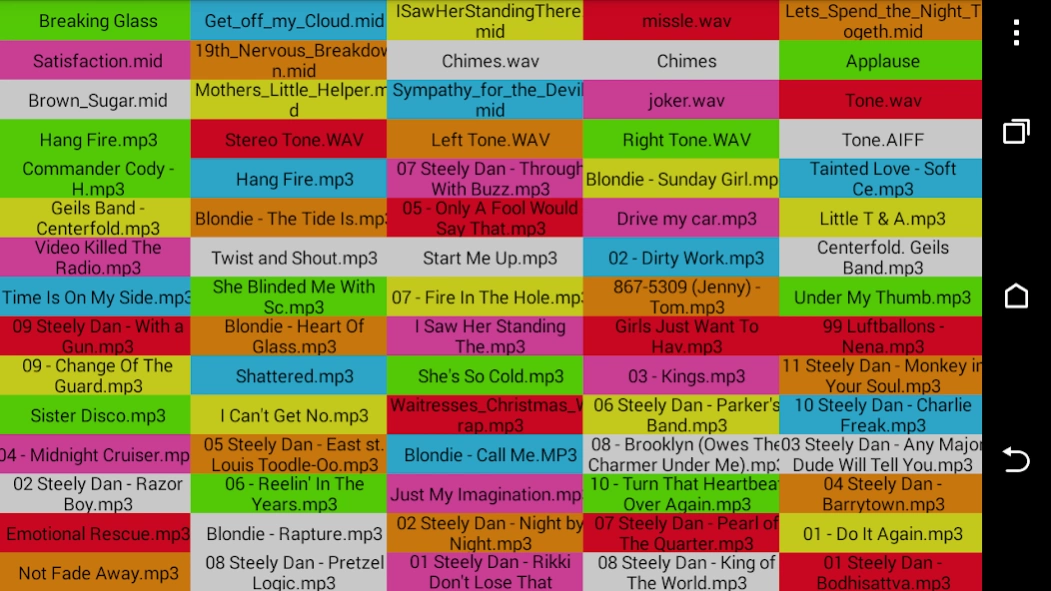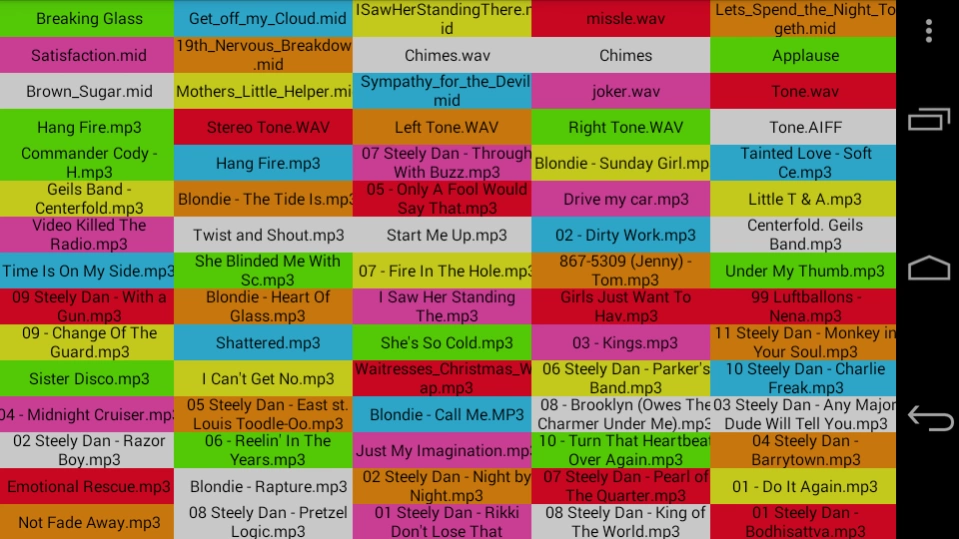Sound Byte Remote Control 1.0
Free Version
Publisher Description
Sound Byte Remote Control - Control Sound Byte running on a remote computer from your Android device.
Sound Byte Control lets you control a copy of Sound Byte running on a remote computer from your Android device. With Sound Byte, the so-called "cart machine" used at commercial radio stations in the past is now available to anyone with a computer! You can read about Sound Byte here: http://www.blackcatsystems.com/software/soundbyte_rack_cart_machine_radio_automation_software.html
All 75 carts (sound recordings) on the active Sound Byte rack are displayed. Just tap an entry, and playback starts. You can tap it again to immediately stop playback, or let it naturally end.
Best of all, Sound Byte Control is Free! All you need is a copy of Sound Byte which runs on Windows and Macintosh computers. You can download a copy of Sound Byte here: http://www.blackcatsystems.com/download/soundbyte.html
Note that this app does not play sounds itself, it is a remote control for Sound Byte.
Here's the set by step instructions to configuring Sound Byte Control and. Sound Byte.
Run your copy of Sound Byte. Please download a copy of Sound Byte if you don't already have one. Be sure to drag some sound files into the rack.
Run Sound Byte, and select Set Remote Port... from the Edit menu.
You'll need to enter in a port number. It must be larger than 1024, and not in use by any other server software on your computer. We find that 3456 usually works well. Take a note of the Local IP address, you'll need to enter it, and the port number, into Sound Byte Control.
Click OK to close this window and save the settings.
Make sure you have your rack open in Sound Byte.
Run the Sound Byte Control app on your Android device. It will try to connect to your copy of Sound Byte and fail, because it hasn't been configured yet.
Change the IP address to match that displayed after Local in the Remote Port Settings window in Sound Byte. Change the Port number to match that set in the same window. Then tap Try Again. The app should connect to Sound Byte, and display the rack.
You can tap on a cart to start playback, or to stop it. When a cart is playing, the title will be dislayed in bold.
You can bring up the Android menu to do a few other things:
Help - Load this help page.
Previous - Go to the previous open rack in Sound Byte (if you have more than one open rack).
Next - Go to the next open rack in Sound Byte (if you have more than one open rack).
Mute - Mute sound playback.
Abort - Immediately stop all playing carts.
Pause - Pause all playing carts. Do this again to unpause them.
Fade - Fade out all playing carts.
If you get a message saying the connection failed, you should double check the port number and IP address, then tap Try Again. Also make sure that Sound Byte is running on your computer.
It is possible that the connection could not be made due to networking issues - the two devices cannot communicate with each other. Generally, you want both the desktop computer running Sound Byte and the device Sound Byte Control to be on the same network.
One thing to consider - some computers have multiple IP addresses, due to multiple networking devices (WiFi, wired ethernet, etc). You need to be sure to enter the correct one into Sound Byte Control. This might not be the one displayed in Sound Byte, since it only displays one of them. The correct one is the one that is on the same network as your iPhone or iPad.
A few other possibilities:
Your computer and device are not on the same WiFi network
The IP address is wrong, and you're trying to communicate with the wrong computer
The IP address is correct, but the port number doesn't match that set in Sound Byte
Sound Byte is not running
You have some anti-virus/spyware/whatever software that is blocking the connection
You have something else blocking communications on that TCP port. Change from 3456 to another port.
About Sound Byte Remote Control
Sound Byte Remote Control is a free app for Android published in the Audio File Players list of apps, part of Audio & Multimedia.
The company that develops Sound Byte Remote Control is Black Cat Systems. The latest version released by its developer is 1.0.
To install Sound Byte Remote Control on your Android device, just click the green Continue To App button above to start the installation process. The app is listed on our website since 2014-11-14 and was downloaded 6 times. We have already checked if the download link is safe, however for your own protection we recommend that you scan the downloaded app with your antivirus. Your antivirus may detect the Sound Byte Remote Control as malware as malware if the download link to com.blackcatsystems.soundbytecontrol is broken.
How to install Sound Byte Remote Control on your Android device:
- Click on the Continue To App button on our website. This will redirect you to Google Play.
- Once the Sound Byte Remote Control is shown in the Google Play listing of your Android device, you can start its download and installation. Tap on the Install button located below the search bar and to the right of the app icon.
- A pop-up window with the permissions required by Sound Byte Remote Control will be shown. Click on Accept to continue the process.
- Sound Byte Remote Control will be downloaded onto your device, displaying a progress. Once the download completes, the installation will start and you'll get a notification after the installation is finished.